PlatformIO烧录失败(51系列)解决方法
遭遇问题
platformIO一直卡在烧录程序中,导致开发版一直处于断电状态
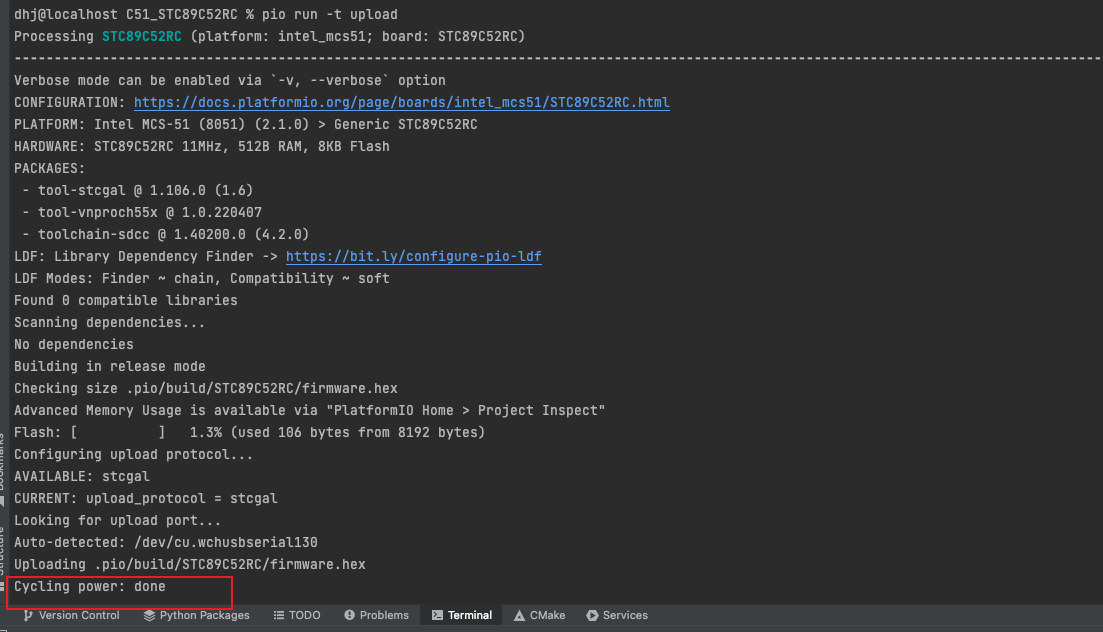
解决方法
该文件在以下路径
~/.platformio/platforms/intel_mcs51/builder/main.py
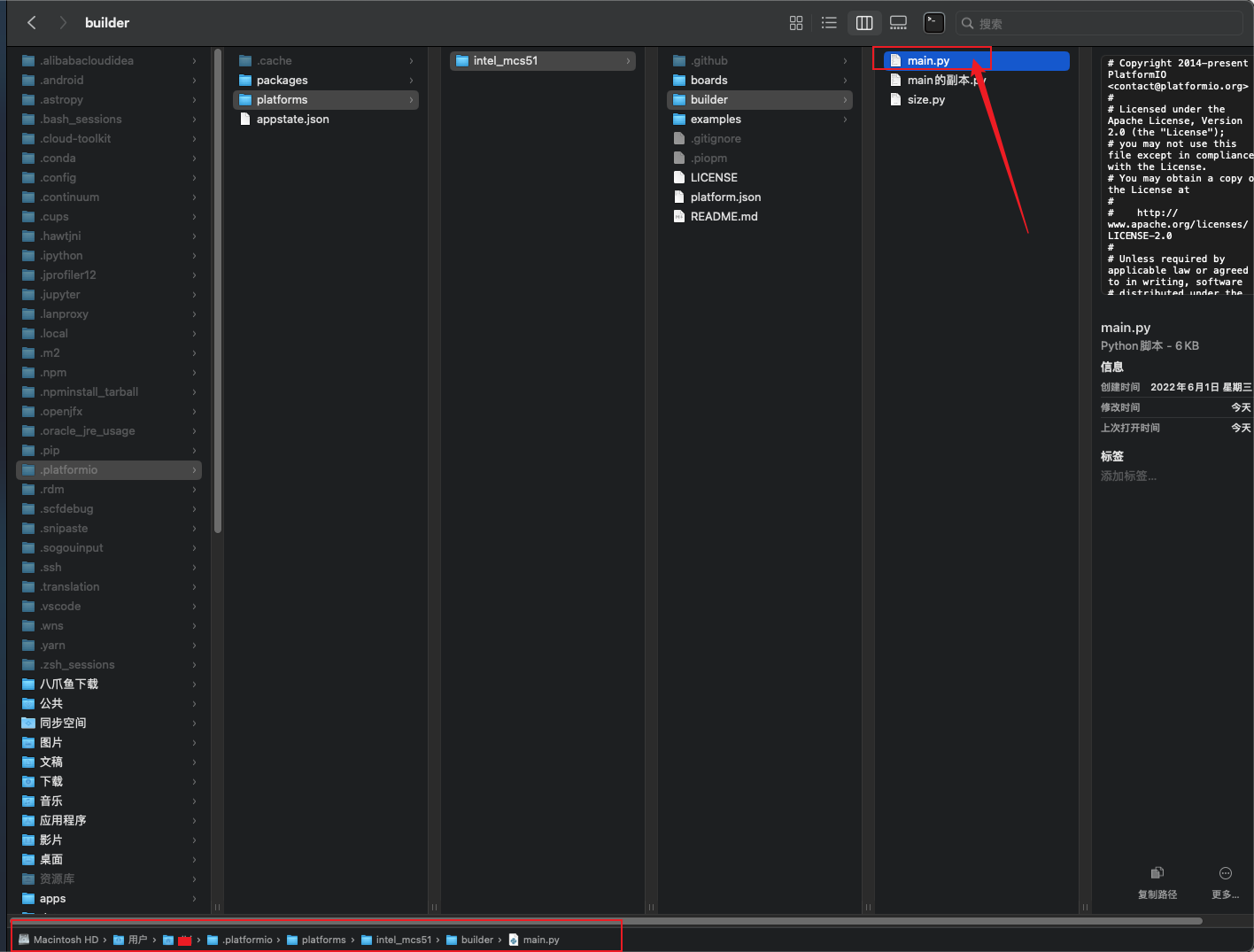
platformIO一直卡在烧录程序中,导致开发版一直处于断电状态
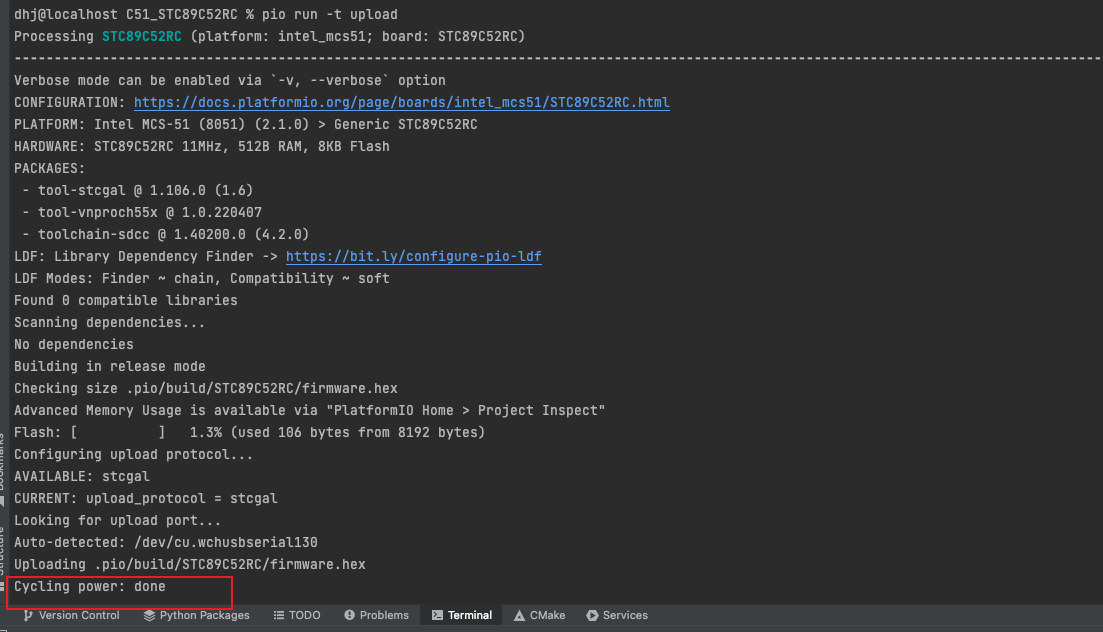
该文件在以下路径
~/.platformio/platforms/intel_mcs51/builder/main.py
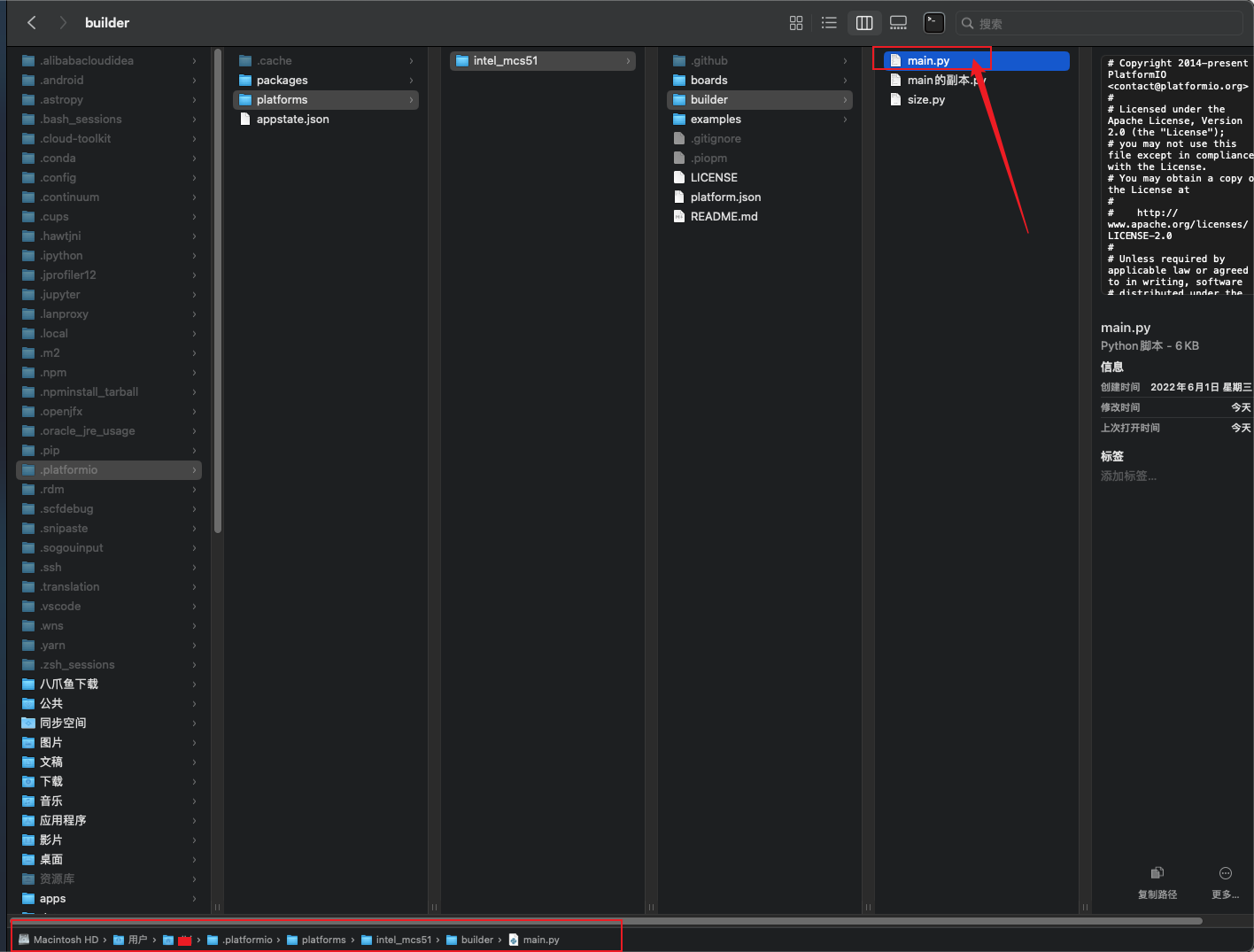
macOS 通过下面命令安装 sdcc 编译器:
brew install sdcc
❯ which sdcc
/opt/homebrew/bin//sdcc
这将列出sdcc的安装位置。接下来找到关于MCS51的头文件
❯ find /opt/homebrew -name "8051.h"
/opt/homebrew/Cellar/sdcc/4.4.0/share/sdcc/include/mcs51/8051.h
接下来,我们需要配置 VSCode 的 IntelliSense 以包含头文件目录。
c_cpp_properties.json打开你的项目,然后创建或编辑 .vscode/c_cpp_properties.json 文件,并添加头文件目录。
例如,假设头文件在 /opt/homebrew/Cellar/sdcc/<版本号>/share/sdcc/include/mcs51/,你可以这样配置:
{
"configurations": [
{
"name": "Mac",
"includePath": [
"${workspaceFolder}/**",
"/opt/homebrew/Cellar/sdcc/<版本号>/share/sdcc/include/mcs51/"
],
"defines": [],
"macFrameworkPath": [],
"compilerPath": "/opt/homebrew/bin/sdcc",
"cStandard": "c11",
"cppStandard": "c++17",
"intelliSenseMode": "macos-clang-x64"
}
],
"version": 4
}
请将 <版本号> 替换为实际的 SDCC 版本号。
完成配置后,重启 VSCode 以应用更改。
Continue reading在vscode安装以下插件。
右键将以下图片保存到本地,假设保存的路径为 /Users/einson/Pictures/vscbg/,保存名称为 Noisefigure.png。
在vscode的.settings.json中键入以下配置,注意: 将/Users/einson/Pictures/vscbg/Noisefigure.png修改为自己的文件路径
"apc.stylesheet": {
"body": {
"background-image": "url(/Users/einson/Pictures/vscbg/Noisefigure.png), linear-gradient(to top,rgba(0, 0, 0, 0.6), rgba(0, 0, 0, 0.2))",
"background-size": "cover",
"background-blend-mode": "multiply",
"background-repeat": "no-repeat",
"opacity": 0.89
},
}
有可能最终配置效果不尽人意,所以在这里可以安装一款字体(可选),在vscode的.settings.json键入以下内容。
"editor.fontFamily": "Cascadia Code Light, OperatorMono Nerd Font, Monaco, 'Courier New', monospace",